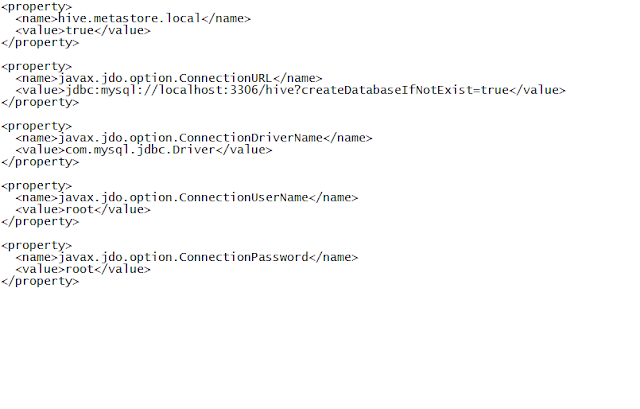Cloud has been not only the fastest growing technology but its revenue model is also a unique thing to look at. The recent $67 billon merger between Dell and EMC was a marriage forced by the rise of cloud, as EMC is good at storage and Dell as maker for computers.
Though we know that cloud computing is cheaper, especially for the booming startups, but in this blog we will try and take the other side, which is a bit tricky. There are a few points to think about.
Firstly, lets see that the upload cost is nil for most of the service providers. This means, that they want you to store as much information as possible and then it will be difficult to switch to other service provider at a later stage.
Next, once you are tied to a particular service provider, they start to tighten the screws, be it based on cost or the already decided service levels.
The security of your data is another important thing you need to look at. As we know that Indian government/public sector companies were not going on cloud considering the fact that the data would be stored outside the country and the law of the land my prevail. So, Microsoft has recently started their India datacenter based out of Pune. Now if government sector is successful target, it would be a continued long term business for Microsoft. The levels of revenue for any service provider are diverse, from Iaas to PaaS to SaaS.
As the company grows, it needs to note that the usage is billed every minute for the cloud service. This was not the case for in-house servers where a bit of misuse by any employee was not chargeable to the company.
Also, the service revenue to put all the existing on-premise things on cloud for a company is not free and it is charged on a premium because of the business impact they have if not transferred correctly.
Overall, if we look at the cost of cloud services, there are many small nuances which are handy at times for company. The question of cloud being cheaper than the on-premise facility depends on the usage of the company and the current infrastructure of the company.
Though we know that cloud computing is cheaper, especially for the booming startups, but in this blog we will try and take the other side, which is a bit tricky. There are a few points to think about.
Firstly, lets see that the upload cost is nil for most of the service providers. This means, that they want you to store as much information as possible and then it will be difficult to switch to other service provider at a later stage.
Next, once you are tied to a particular service provider, they start to tighten the screws, be it based on cost or the already decided service levels.
The security of your data is another important thing you need to look at. As we know that Indian government/public sector companies were not going on cloud considering the fact that the data would be stored outside the country and the law of the land my prevail. So, Microsoft has recently started their India datacenter based out of Pune. Now if government sector is successful target, it would be a continued long term business for Microsoft. The levels of revenue for any service provider are diverse, from Iaas to PaaS to SaaS.
As the company grows, it needs to note that the usage is billed every minute for the cloud service. This was not the case for in-house servers where a bit of misuse by any employee was not chargeable to the company.
Also, the service revenue to put all the existing on-premise things on cloud for a company is not free and it is charged on a premium because of the business impact they have if not transferred correctly.
Overall, if we look at the cost of cloud services, there are many small nuances which are handy at times for company. The question of cloud being cheaper than the on-premise facility depends on the usage of the company and the current infrastructure of the company.